
Finestra Health Centre Release Updates
Finestra HC V2025.1.42 | MAY 2025

Finestra HC V2025.1.42 | MAY 2025
Use this feature to select a default demographic option, which you may choose to rename to something more generic (ie: General Customer)
Cash Register will not prompt for demographic. If a different customer option is needed, press Back, then make your selection
Use this new feature if you prefer not to print Merchant Copy for integrated debit/credit payment transactions
Create your own customized tabs to organize easy access to non-barcoded items (newspapers, local artisan products etc.)
Assign items to each tab, assign an image to each item
At the till, quickly access items – eliminating the need to keep a quick access sheet of barcodes at the till
Please note that this process can take up to 30 minutes to complete. We recommend running the update outside of store hours.
The Finestra HC Version Release must be completed on your Server, Host Till or Host Workstation. If no one at your store has access to your server due to your Store Policy, please email support@positec.com and advise them your store does not have access.
To update your Finestra HC Version, you MUST exit Finestra HC on all Cash Registers and Workstations.
From the Server or Host till Computer’s Desktop open File Explorer, which can be found on your task bar.
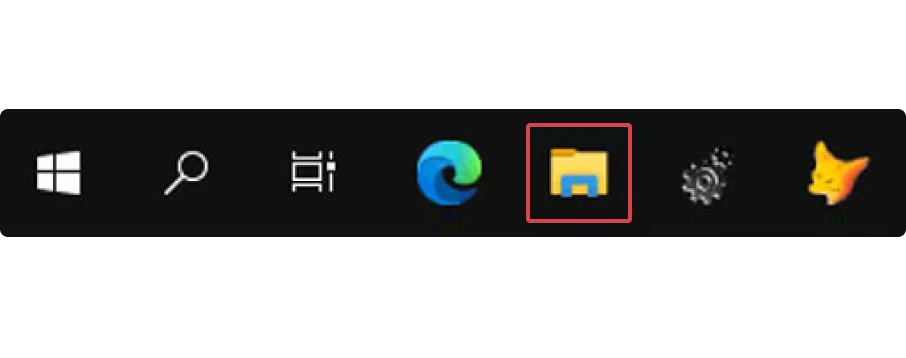
Navigate to This PC on the left side of your file explorer window
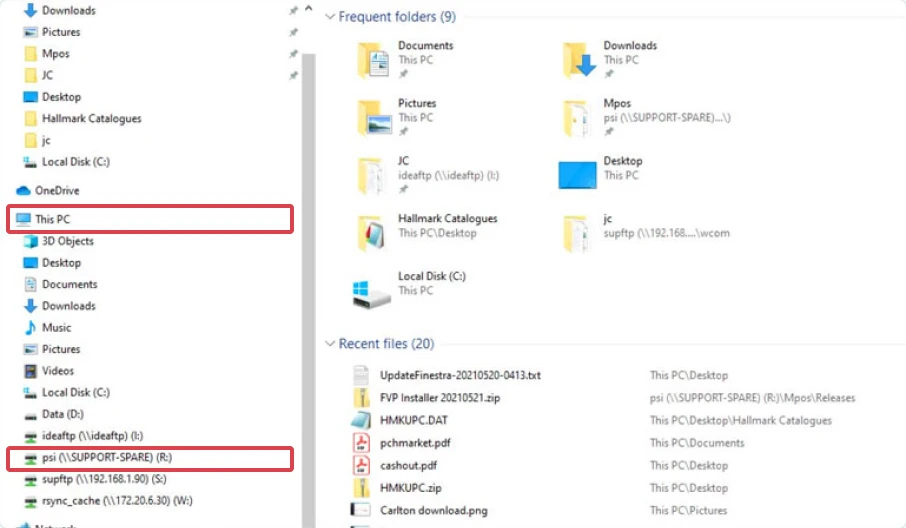
Browse to the D:\Psi\Mpos\Release folder or R:\Mpos\Release folder
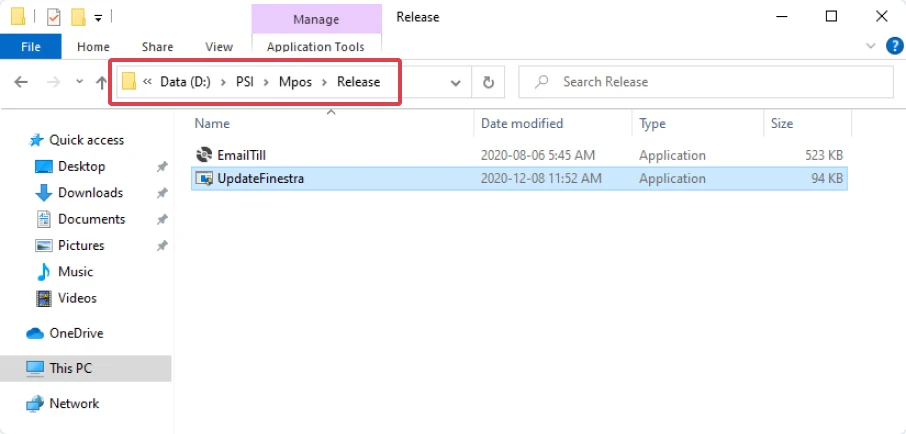
Double-click the Update Finestra HC Program, at the “User Account Control” prompt, select YES
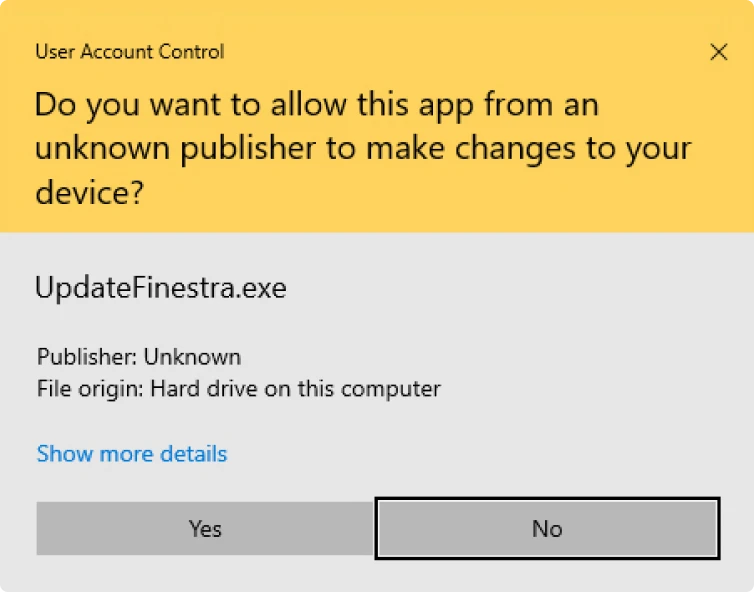
Confirm the Available Versions field is set to 2025.1.42 (or higher) then select [Start]
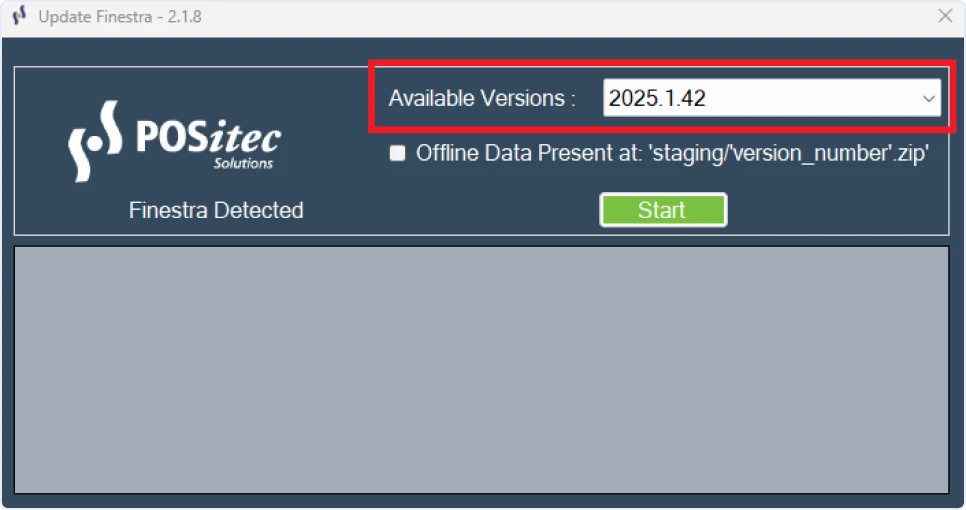
If the system is unable to complete the upgrade for any reason, it will automatically roll itself back and you will get a prompt to contact POSitec Customer Support. You are still able to operate your system completely. Positec Customer Support will be required to review why the upgrade did not occur. Please email support@positec.com or call 1.800.667.4605 ext. #1 on the next business day.
NOTE: It is important that you review the Finestra HC Release Notes prior to installing this current version. They can be found here: Finestra HC v2025.1.42 - Release Update.